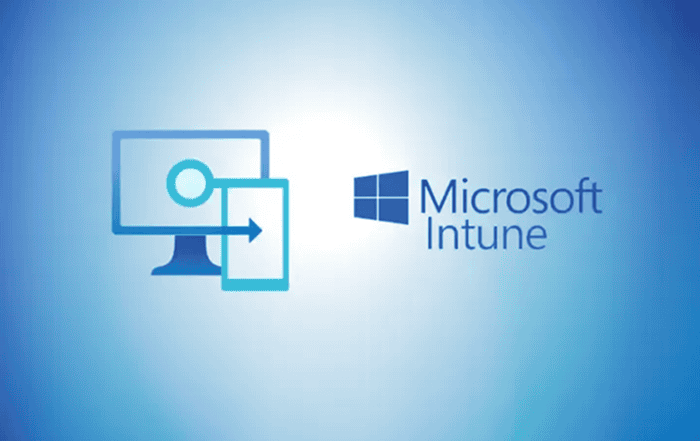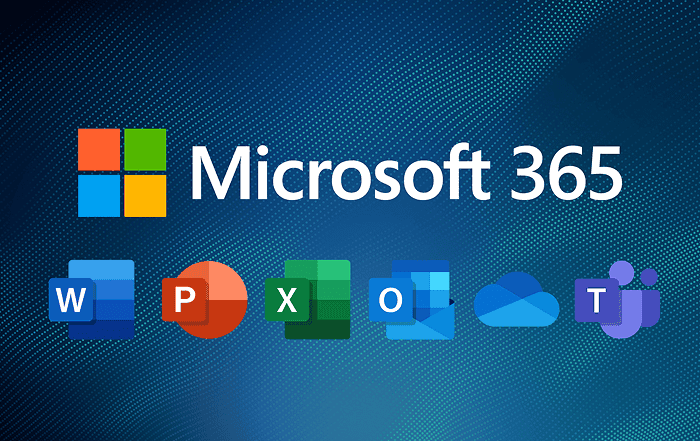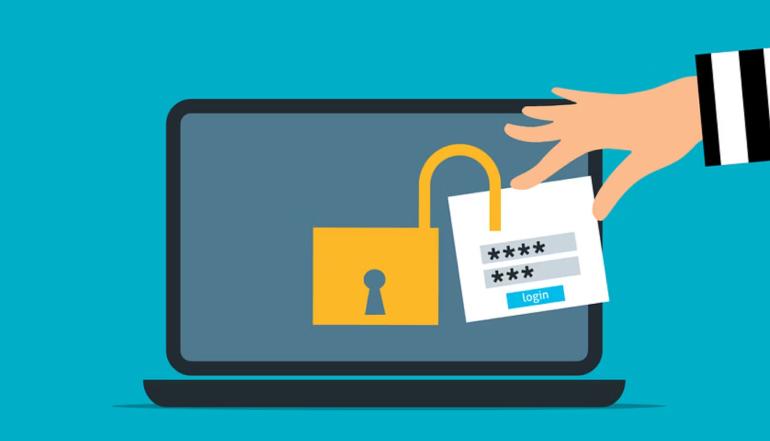
As a Google Workspace administrator, you may come across situations where a user forgets their password or has been locked out of their account due to multiple failed login attempts. In such cases, it becomes important to know how to reset a password in Google Workspace.
Resetting a password in Google Workspace is a fairly simple process that can be done in just a few steps. In this blog, we will take you through the steps involved in resetting a password in Google Workspace.
Step 1: Sign in to the Google Workspace Admin Console
To reset a user’s password, you need to first sign in to the Google Workspace Admin Console using your admin account credentials.
Step 2: Locate the user
Once you have signed in to the Admin Console, locate the user whose password needs to be reset. You can do this by going to the “Users” section and using the search bar to find the user.
Step 3: Reset the user’s password
To reset the user’s password, click on the user’s name to open their account details. Then click on the “Reset Password” button located at the top of the page.
Step 4: Set a new password
A pop-up window will appear asking you to confirm the password reset. Once you confirm the reset, you will be prompted to set a new password for the user. You can either enter a new password or generate a random one using the “Generate Password” button.
Step 5: Notify the user
After you have reset the user’s password, it’s important to notify the user and provide them with their new login credentials. You can do this by either sending them an email or providing them with their new password over the phone.
It’s important to note that as an administrator, you can’t see a user’s existing password. So, if a user forgets their password, the only option is to reset it to a new one.
In addition to the above steps, there are a few best practices that you should follow to ensure the security of your Google Workspace accounts:
- Enforce strong password policies: Set up a policy that requires users to create strong passwords that are difficult to guess. This can include using a combination of uppercase and lowercase letters, numbers, and symbols.
- Enable two-factor authentication: Two-factor authentication (2FA) adds an extra layer of security to user accounts by requiring users to provide a second form of identification, such as a verification code sent to their phone or email, in addition to their password.
- Regularly audit your user accounts: Regularly auditing your user accounts can help you identify any potential security issues, such as inactive accounts or accounts with weak passwords, and take action to address them.
In conclusion, resetting a password in Google Workspace is a simple process that can be done in just a few steps. By following best practices such as enforcing strong password policies, enabling two-factor authentication, and regularly auditing your user accounts, you can ensure the security of your Google Workspace accounts. And if you ever need any assistance, don’t hesitate to contact Codelattice, the best Google Workspace partner in Calicut, Kerala, India, Mumbai, India, and Bangalore, India, for expert support and guidance.