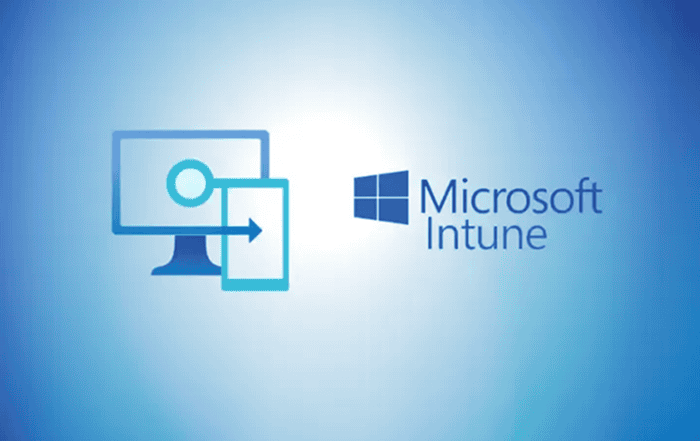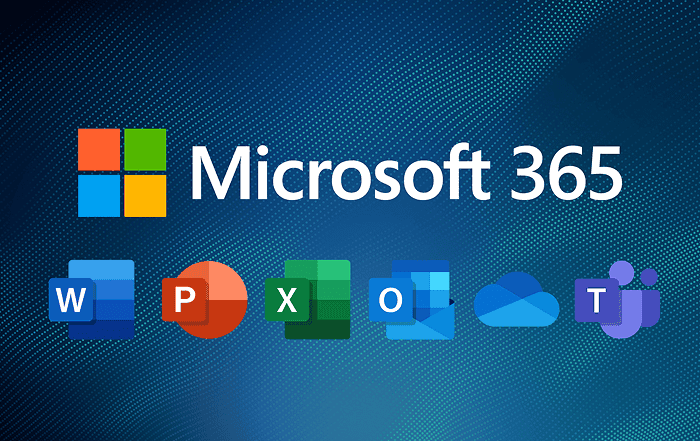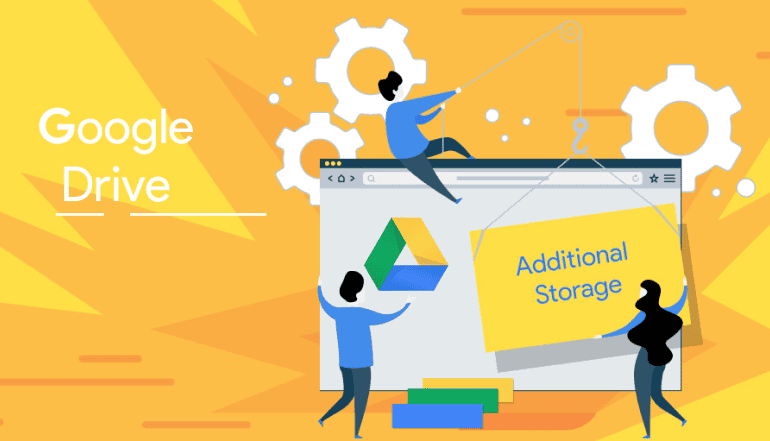
As a business owner or individual user of Google Workspace, you may find that you’re running out of storage space. This can happen as you accumulate more files and data, especially if you use Google Workspace for email, file storage, and collaboration. Fortunately, Google Workspace makes it easy to purchase additional storage, and Codelattice, the best Google Workspace partner in Calicut, Kerala, India, can help you navigate the process.
Here’s what you need to know about purchasing additional storage for Google Workspace:
1. Determine how much storage you need
Before you can purchase additional storage, you need to determine how much storage you need. Google Workspace offers a range of plans with different amounts of storage, so you’ll want to choose a plan that meets your needs without overspending.
To get started, sign in to your Google Workspace account and go to the Admin console. From there, go to the “Billing” section and click on “Subscriptions”. You’ll see a breakdown of your current plan and storage usage. If you’re running out of storage, you’ll see an option to purchase additional storage.
2. Choose a plan
Once you know how much storage you need, you can choose a plan that meets your needs. Google Workspace offers a variety of plans, from the Basic plan with 30GB of storage per user to the Business and Enterprise plans with unlimited storage.
If you’re not sure which plan is right for you, Codelattice, the best Google Workspace partner in Calicut, Kerala, India, can help. They can analyze your storage needs and recommend a plan that meets your needs and budget.
3. Purchase additional storage
To purchase additional storage, follow these steps:
- Sign in to your Google Workspace account and go to the Admin console.
- Go to the “Billing” section and click on “Subscriptions”.
- Click on the “Add more storage” button.
- Choose the amount of storage you want to purchase and click “Add to cart”.
- Review your order and click “Checkout” to complete the purchase.
Once you’ve purchased additional storage, it will be available immediately. You can start using your additional storage to store files and data in Google Workspace.
4. Manage your storage
After you’ve purchased additional storage, it’s important to manage your storage to ensure that you’re using it effectively. Here are some tips for managing your Google Workspace storage:
- Clean up your files: Go through your files and delete any that you no longer need. This will free up space and make it easier to find the files you need.
- Use external storage: Consider using an external hard drive or cloud storage service to store files that you don’t need to access frequently.
- Use compression: If you have large files, consider compressing them to save space.
- Set up retention policies: Use Google Workspace’s retention policies to automatically delete old files that you no longer need.
- Get help from Codelattice.
If you’re still struggling with managing your Google Workspace storage, or if you need help choosing a plan or purchasing additional storage, Codelattice can help. As the best Google Workspace partner in Calicut, Kerala, India, Codelattice offers a wide range of services to help businesses of all sizes optimize their use of Google Workspace.
Here are just a few ways that Codelattice can help you manage your Google Workspace storage:
- Plan selection: Codelattice can help you choose the right Google Workspace plan for your business based on your storage needs and budget.
- Migration services: If you’re moving from another platform to Google Workspace, or if you’re consolidating multiple accounts, Codelattice can help you migrate your files and data to Google Workspace without any downtime or data loss.
- Storage management.